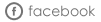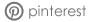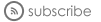After I’m done with your files, I’ll send them to you through dropbox. If you’re new to dropbox, don’t worry, it’s quick & easy! First you’ll get an e-mail that looks like this (the actual folder name will be specific to your session):
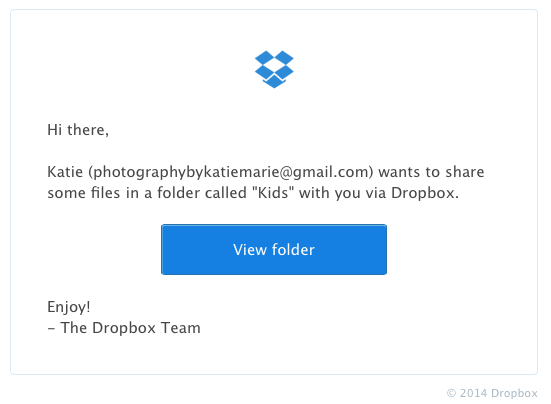
Click on the blue “view folder” tab inside your e-mail, and that will take you to the dropbox website. You’ll need to fill out your information there, and click “create account”. There is no cost to sign up, and unless you’ll be using dropbox all the time like me, your account will continue to be free.
.png)
After you’ve signed up, you’ll be prompted to download dropbox to your computer.
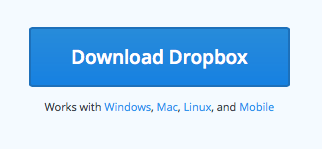
THIS IS THE MOST IMPORTANT STEP. You will be able to view your pictures online, but you’ll need to download dropbox before you can start uploading the files to mpix for ordering.
Once downloaded, your files will automatically be on your computer, in an online folder under the dropbox icon. This means that you can access your files on any computer (just sign into dropbox), and also on your phone (download the dropbox app). You can back up your files if you’d like (and I always do with mine), onto a flash drive, cd, or any other way.

**Please do not edit or alter the pictures in any way. They are calibrated to be ordered through Mpix and CGProPrints, and ordering from other stores, such as wal-mart, cvs, or any other chain store will most likely cause the color/contrast/brightness to be altered. For best results, use only mpix or cgproprints.